 This post is in german.
This post is in german.
Nachdem nun gratis Card-Reader ausgeteilt wurden und die Bürgerkarte (e-card) aktiviert wurde, habe ich dieses Angebot natürlich genutzt. Mit diesem Angebt kann man schnell elektonisch signieren, e-Voten, sich krank melden, Behördenwege oder E-Banking machen.
Man hat gratis den gemalto PC USB-SL Reader bekommen. Ich habe gehört, dass derzeit nur der Reader von a-trust sicher sein soll, dies jedoch nur aus persönlichen Gesprächen. Dies wäre bedenklich insb im Hinblick auf das verfassungsgesetzlich gewährleistete Recht der geheimen Wahl.
Ich wollte diesen Reader nun zum Laufen bringen. Ubuntu 9.04 bringt zum Glück schon die Treiber mit, sodass ich mit die Anleitung für ältere Ubuntus ersparen konne. Man benötigt jedoch eine Software, die sog Büprgerkartenumgebung. Diese downloadet man sich für Linux mit 32Bit oder für Linux mit 64 Bit.
Nun entpackt man das Archiv und wechselt in den Ordnet tdb-release. Danach installiert man das Programm mit root-Rechten.sudo ./setup.sh
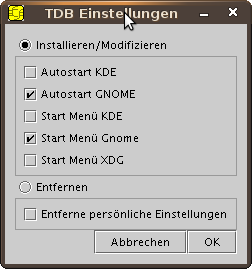 Im Dialog wählt man nun Autostart GNOME und Start Menü Gnome für Ubuntu bzw Autostart KDE und Start Menü KDE für Kubuntu.
Im Dialog wählt man nun Autostart GNOME und Start Menü Gnome für Ubuntu bzw Autostart KDE und Start Menü KDE für Kubuntu.
Nach einem Klick auf OK wird das Programm installiert.
Nun müssen wir noch testen ob das Programm funktioniert. Dazu gehen wir auf die Seite um die Bürgerkarte zu testen. Dort klickt man auf den großen grünen Button Bürgerkarte testen. Die Online BKU hat bei mir nicht funktioniert, deshalb haben wir auch die lokale Software installiert. Daher wählt man Lokale BKU.
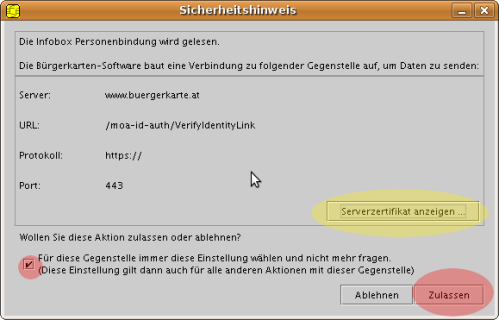
Nun poppt ein Sicherheitshinweis auf. Nachdem man das Zertifikat kontrolliert hat klickt man die Checkbox an und klickt auf Zulassen.

Hat man keine Bürgerkarte (e-card) im Kartenleser stecken, so erscheint der Dialog Problem mit Karte auf der rechten Seite. Man steckt daher seine e-card mit dem Chip nach oben und nach innen in den Leser und klickt auf OK.

Danach muss man den vierstelligen PIN eingeben, den man bei der Aktivierung angegeben hat und auf OK klicken.
Nun muss man rechts unten seinen sechsstelligen PIN eingeben, welchen man ebenfalls bei der Aktivierung bekommen hat und OK klicken.
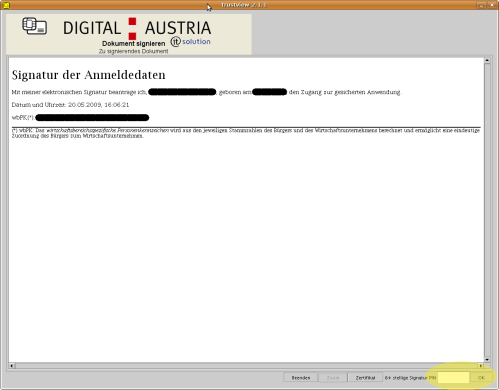
Nun sollte man einen Erfolgshinweis bekommen:

